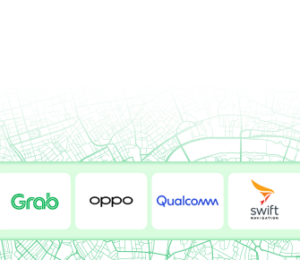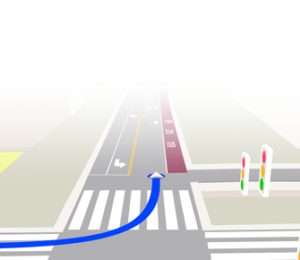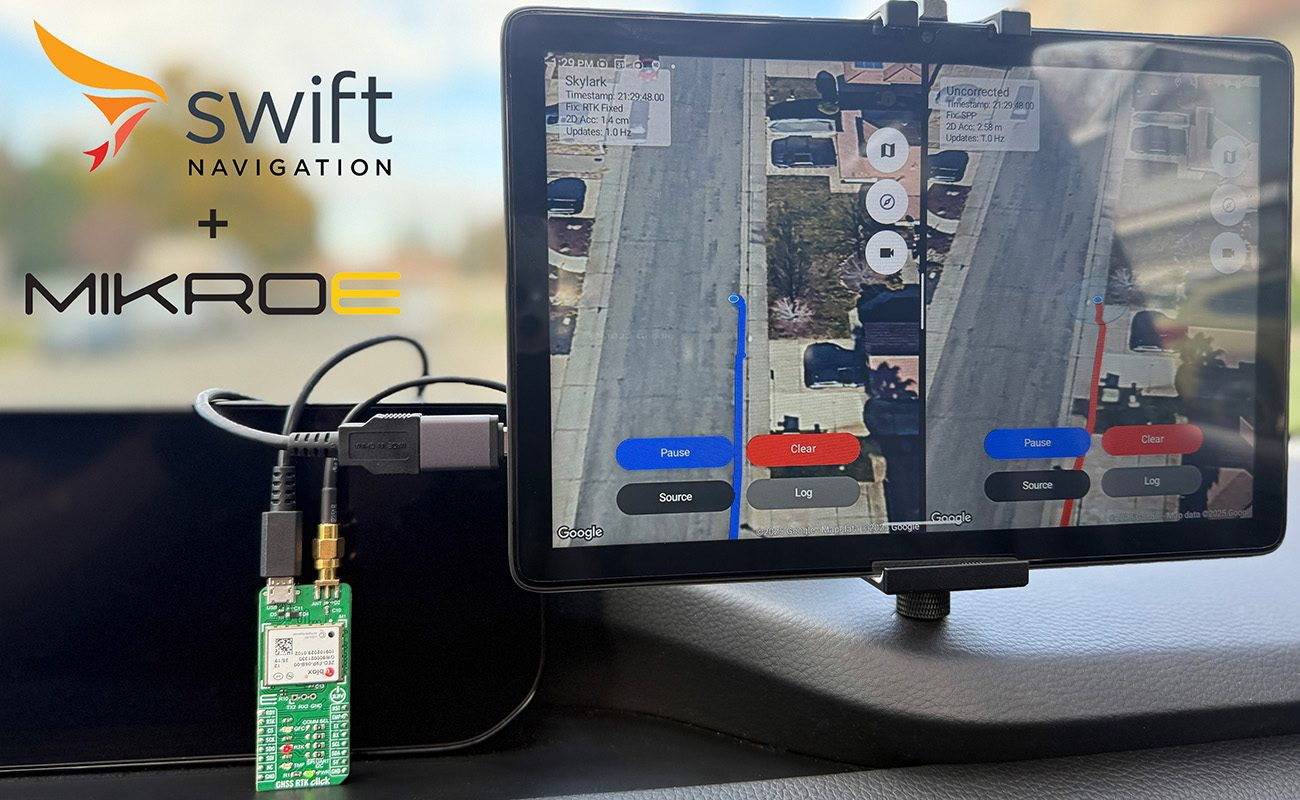If you’ve ever tried evaluating GNSS receivers or testing high-accuracy positioning on mobile devices, you’ve probably noticed the same thing: getting a setup running quickly is harder than it should be.
You need to power the hardware, bring a mobile router to stream corrections, tether a laptop just to log data, and then process everything later — all while having no real visibility into how the receiver is performing as you’re testing it. It’s tedious, slow, and often discouraging.
That’s exactly why this walkthrough exists.
In this post, we’ll connect the MikroE GNSS RTK Click — powered by the u-blox ZED-F9P — to an Android tablet, stream Skylark™ RTK corrections into it, and visualize centimeter-level accuracy in real time using the Swift Map Demo app.
We’ll then make a couple of quick tweaks to enable accuracy estimates and fix-type reporting, and finish with a drive-test comparison between corrected and uncorrected GNSS — all on the same tablet.
Watch the video and follow along:
1. MikroE GNSS RTK Click Overview
MikroE makes a wide range of Click Boards — swappable hardware modules designed for rapid prototyping — and several of them are GNSS/RTK-capable. Many are built around receivers from Quectel, Septentrio, STMicroelectronics, Unicore, and u-blox, all compatible with Skylark.
You can browse MikroE’s product catalog to see the full lineup of Skylark-compatible GNSS Click Boards. Even better: they all ship with a 6 month free trial of Skylark!
This walkthrough uses the original GNSS RTK Click featuring the dual-band (L1/L2) u-blox ZED-F9P-05B receiver.
Key hardware features include (full info here):
- Multiple interfaces: UART, I²C, SPI, and dedicated pins and LEDs for status outputs
- Dedicated RTCM input pins for receiving correction data
- SMA antenna connector for L1/L2 GNSS antennas
- Micro-USB port for both power and serial data, perfect for Android devices
Connecting it takes seconds: attach an L1/L2 antenna and plug the board into your Android device with a Micro-USB to USB-C cable.
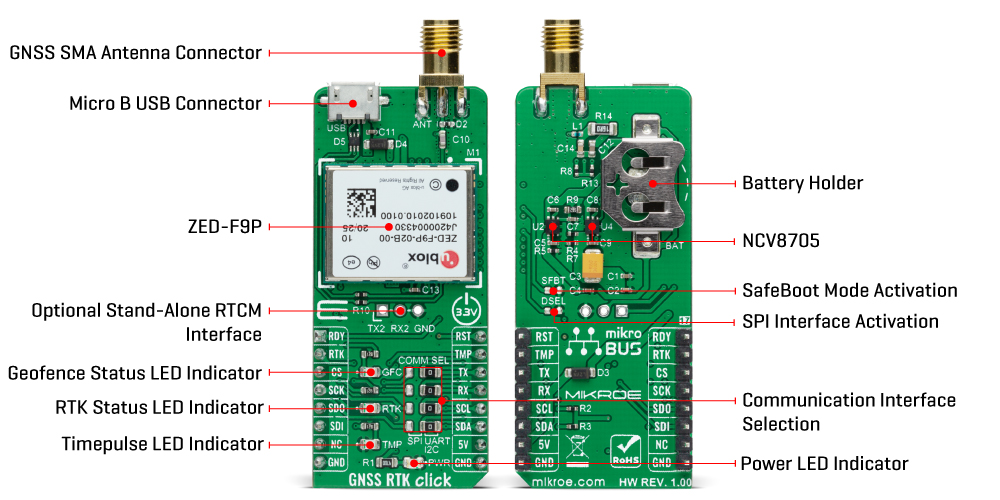
2. Streaming RTCM Corrections with GNSS Master
To deliver Skylark corrections to the Click Board, we’ll use GNSS Master — a free, lightweight Android app that supports USB-connected GNSS receivers.
- Open GNSS Receiver Connection > USB Serial
- Select the ZED-F9P, then tap Connect
- Go to Correction Input and enter your SkylarkNTRIP configuration (find this at account.swiftnav.com)
- Endpoint address + port
- Mountpoint: NXRTK-MSM5 (for Skylark Nx RTK)
- NTRIP username + password
- Enable Send NMEA GGA
Once connected, GNSS Master begins streaming RTCM corrections to the receiver. The board’s RTK LED starts blinking to confirm it’s receiving the RTCM messages.

3. Replacing the Tablet’s GPS: Enabling Mock Locations
To tell Android to use the Click Board instead of its internal GPS, we need to enable Mock Locations, which requires unlocking Android’s Developer Mode:
- Go to Settings > About Tablet
- Tap Build Number seven times
- Go to Developer Options > Select Mock Location App
- Choose GNSS Master
Back in GNSS Master, toggle Mock Location ON.
At this point, every app on the device — Google Maps, your own apps, everything — is now using the RTK Click as its GNSS source.
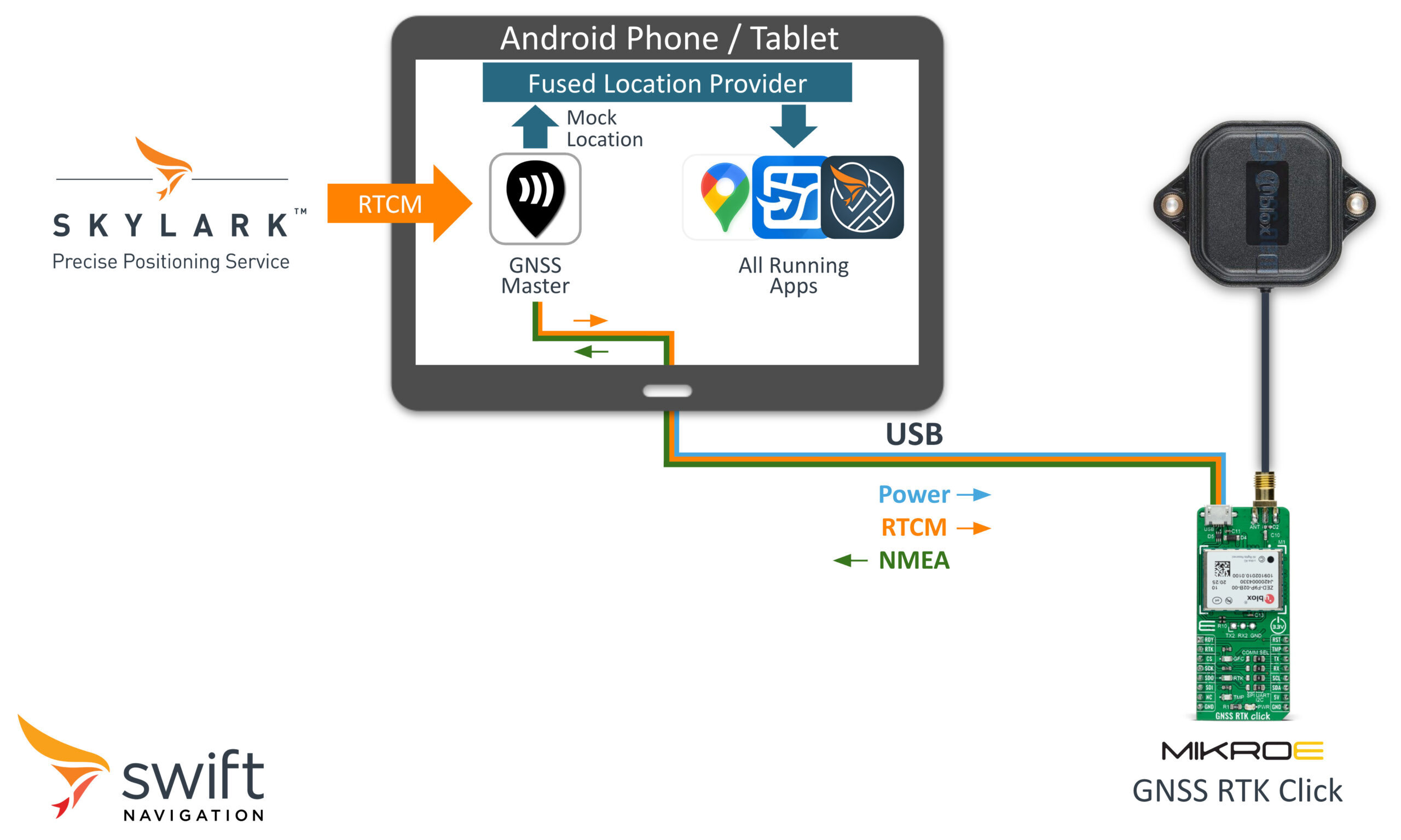
4. Visualizing Accuracy Using the Swift Map Demo App
At Swift Navigation, we built the Swift Map Demo app to make GNSS accuracy visible in real time — plotting your position on Google Maps and displaying key metrics such as fix type and estimated accuracy.
Launching the app with Fused Location Provider (FLP) as the Source and Mock Locations enabled shows the tablet’s position coming directly from the RTK receiver.
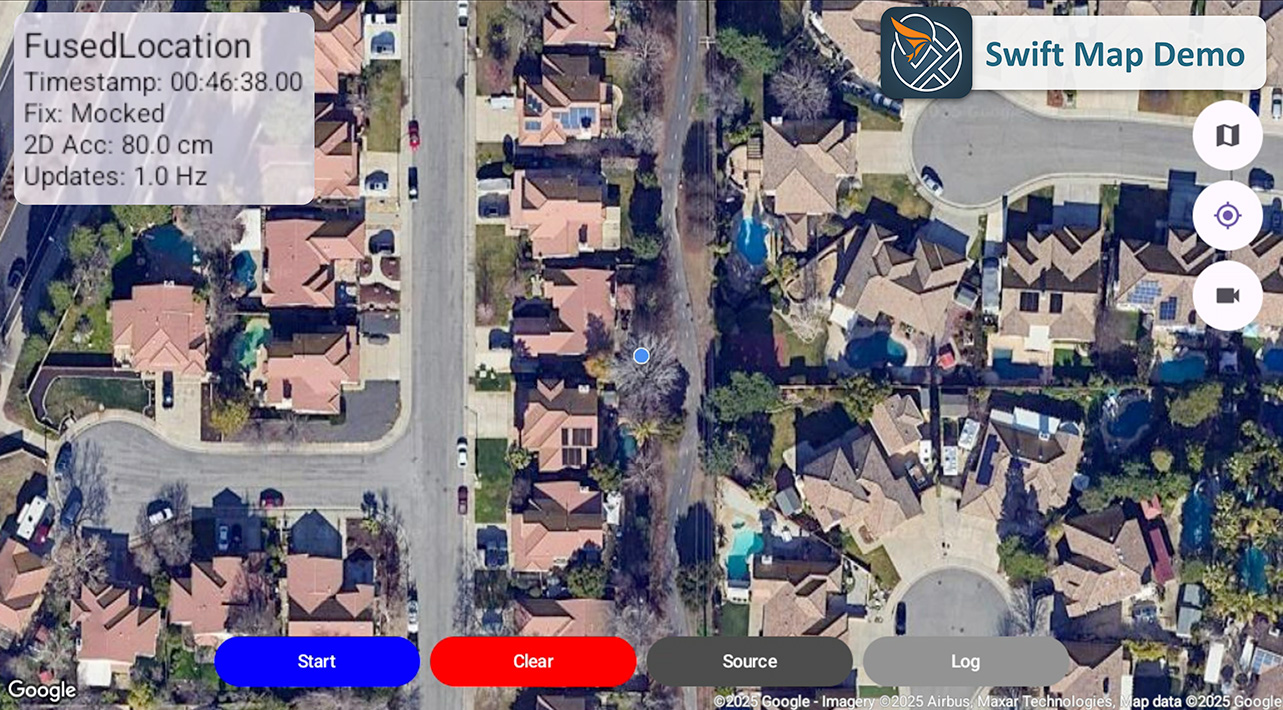
Out of the box, the ZED-F9P does not output GST, the NMEA message containing standard deviation estimates. Because of this, Android defaults the “accuracy” field to 80 cm, regardless of actual precision.
Let’s fix this.
5. Enabling Accuracy Estimates (GST) in u-center
We’ll enable the GST output of the ZED-F9P. To do this:
- Connect the Click Board to a PC
- Download and open u-center
- Navigate to Generation 9 Configuration View > Advanced Configuration
- Search for GST and find CFG-MSGOUT-NMEA_ID_GST_USB
- Change the value from 0 → 1
- Save and send the config to the receiver
Back in Swift Map Demo, the accuracy field updates instantly — now reflecting real-time estimates based on the receiver, its environment, and the correction method in use.
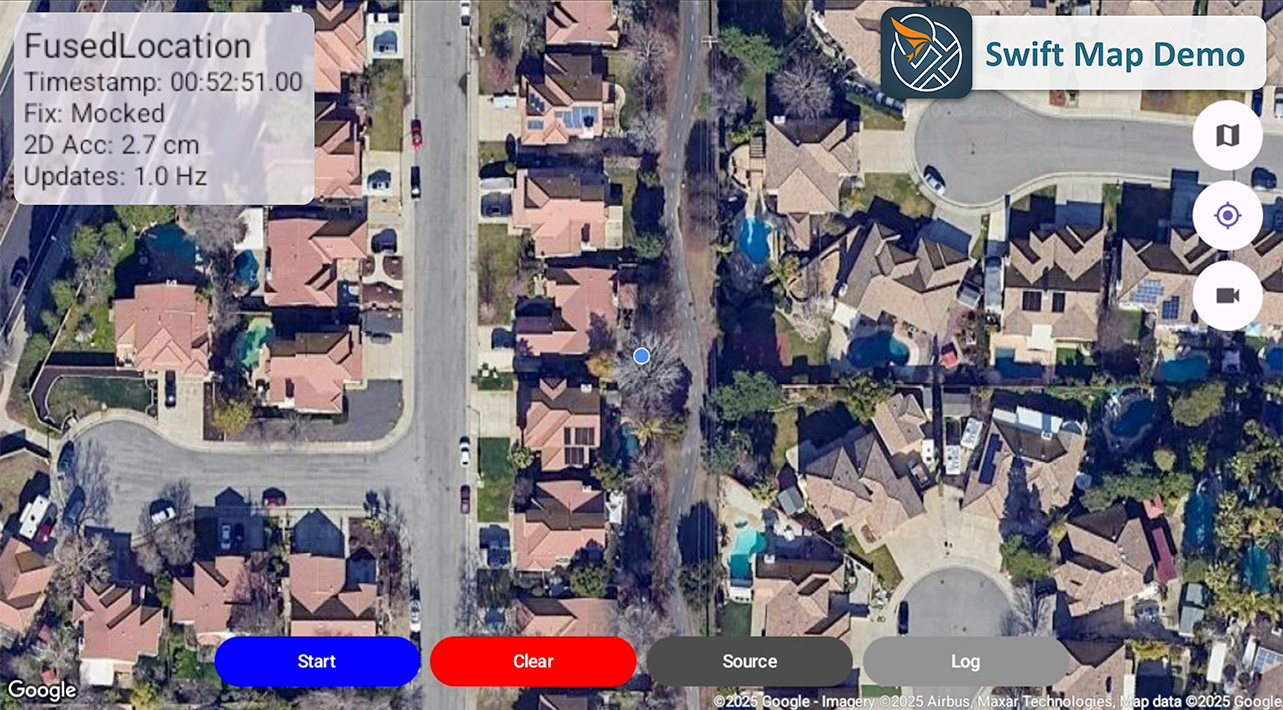
6. Displaying Fix Type: Using NMEA Over IP Instead of Mock Locations
Android’s Mock Location system does not forward the RTK Fix type status or other critical GNSS metadata.
To get that level of insight:
- Enable NMEA TCP Server in GNSS Master
- Go to Receiver Data Output > Mode > TCP Server
- Choose a port (e.g., 55556)
- Tap Connect
- Switch Swift Map Demo Source to NMEA
- Set Source > NMEA Source
- Enter the tablet’s IP and the same TCP port
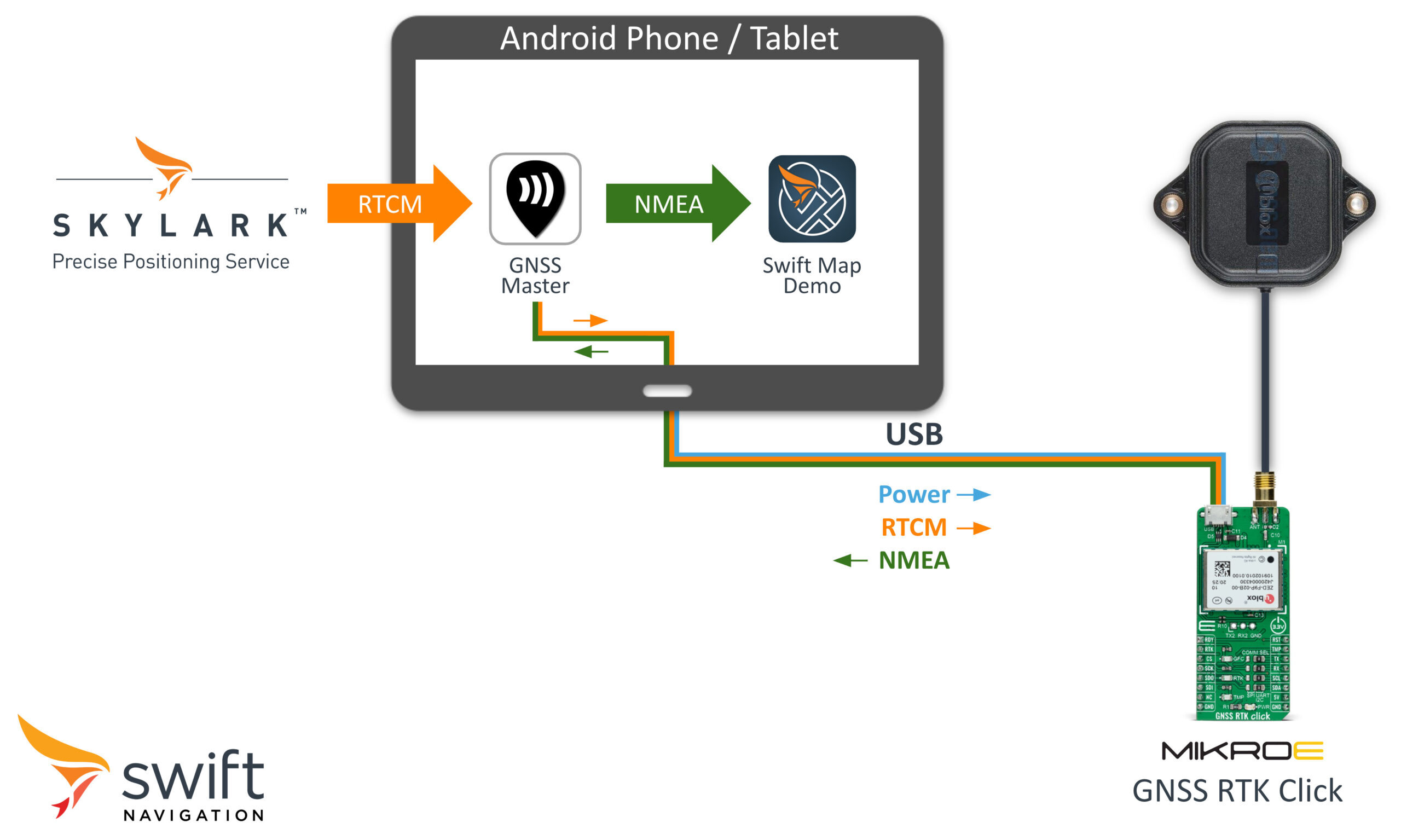
You now get the full corrected NMEA stream, including:
- Real fix type (RTK Fix, RTK Float, DGPS, DR, etc.)
- GST-based 2D accuracy estimates
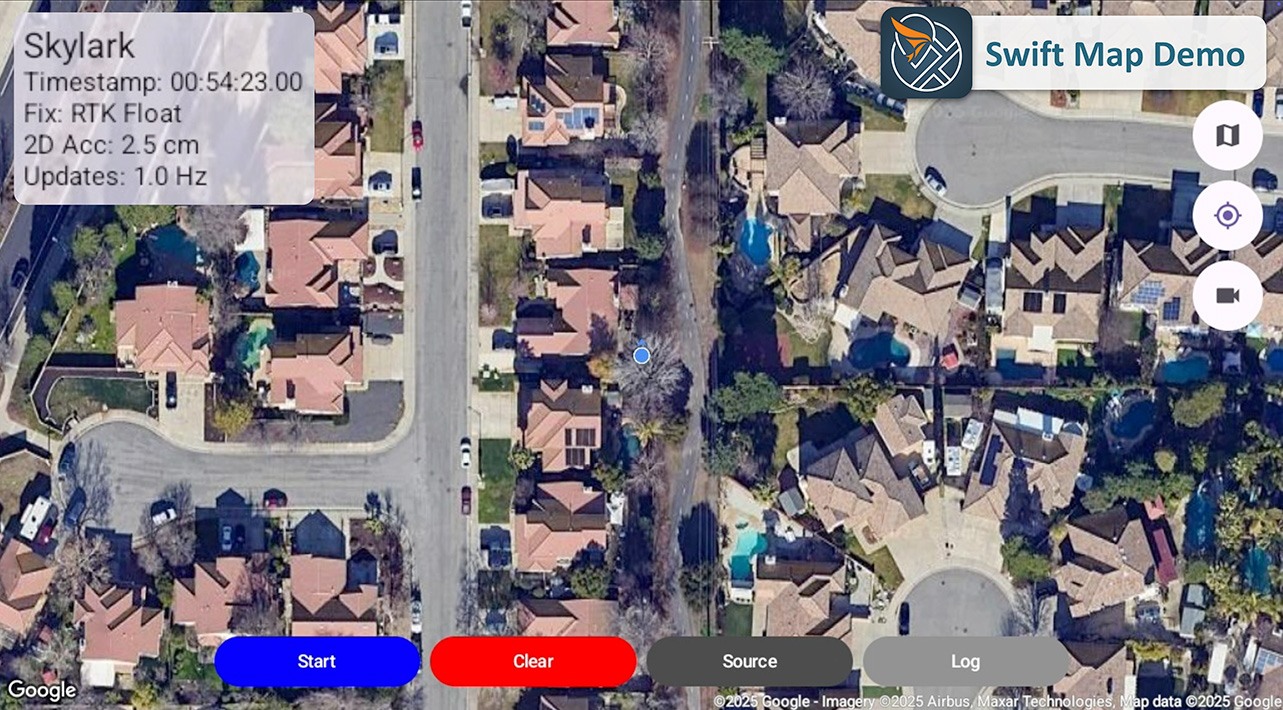
7. Side-by-Side Demo: RTK vs. Tablet GPS
Once you use NMEA streams instead of Mock Locations, you can open multiple instances of Swift Map Demo — each with its own location source.
Here’s how we compare the RTK Click Board + Skylark vs. the tablet’s own GPS:
- Instance #1: Skylark Nx RTK
- Source: NMEA over IP
- Track color: Blue
- Name: Skylark
- Instance #2: Tablet GPS
- Source: Android Fused Location Provider
- Track color: Red
- Name: Uncorrected
- Use Android’s Split Screen mode to view both at once.
Turn on the camera overlay and screen-record your drive. The overlay acts as ground truth when you replay the recording.
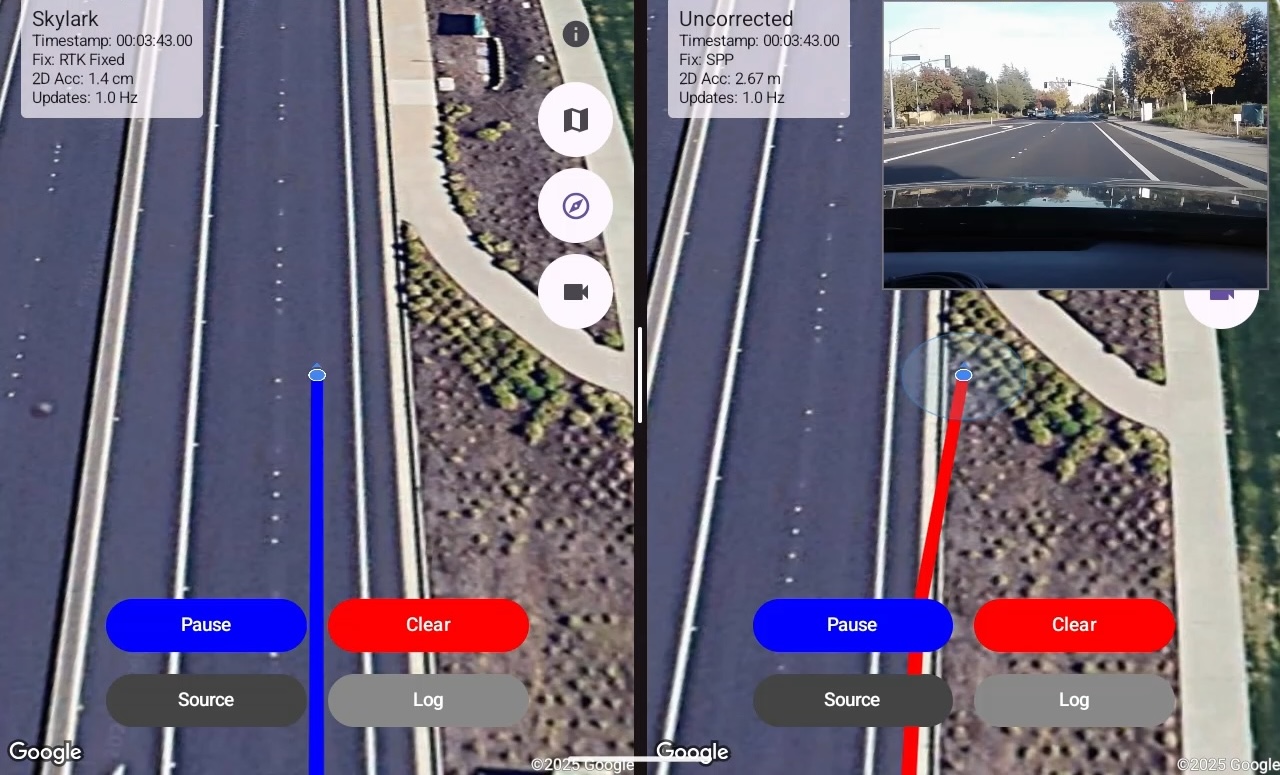
After the drive, export both tracks and overlay them on the same map.
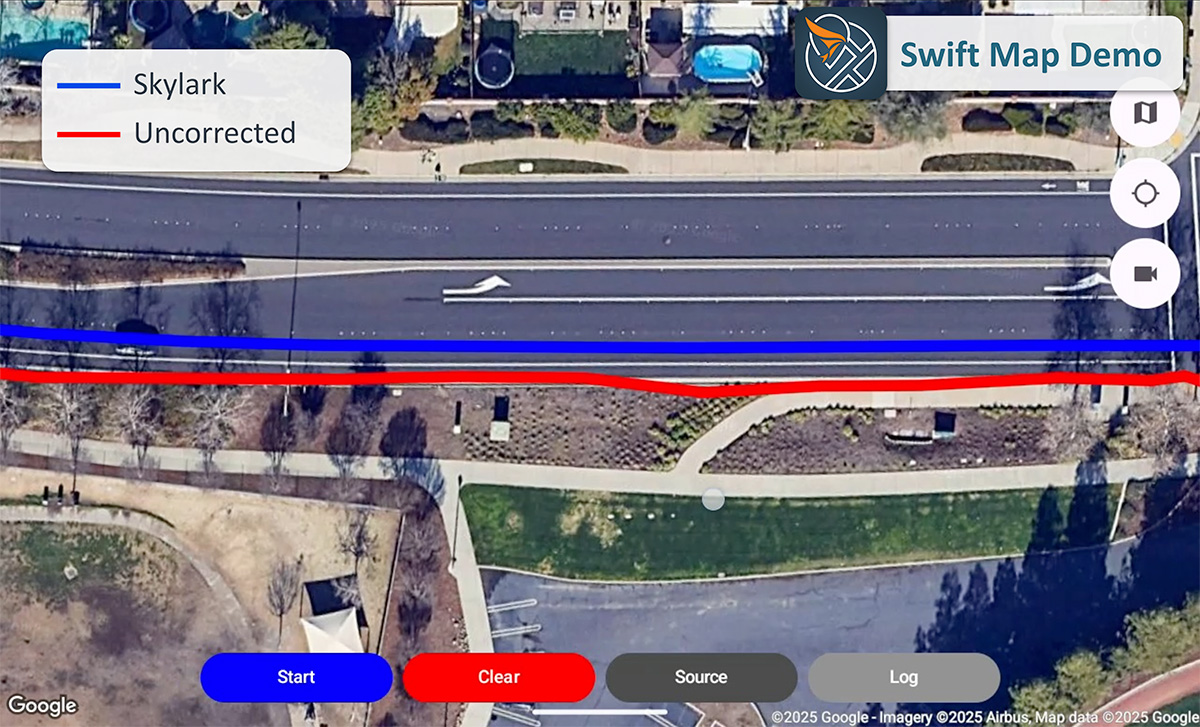
Wrap-Up
Whether you’re comparing GNSS receivers, evaluating correction options, or simply exploring what centimeter-level accuracy can unlock, the MikroE GNSS RTK Click + Skylark combo is a great way to start.
It’s one of the easiest ways to get centimeter-level precision in the field. No custom hardware, no firmware changes — just plug and play.
Make sure to check out MikroE’s product catalog to see the full range of Skylark-compatible GNSS Click Boards and get your 6 month free trial of Skylark.
This setup also works with nearly any RTK receiver that exposes a USB Serial port. Just head to account.swiftnav.com to retrieve your Skylark credentials and try it out.