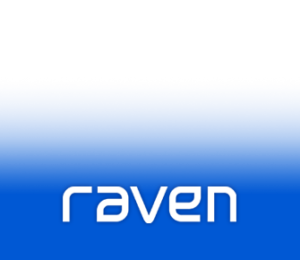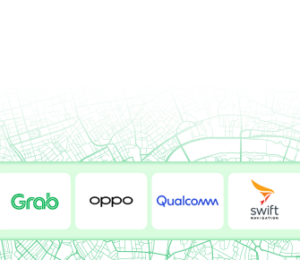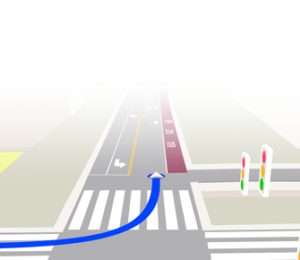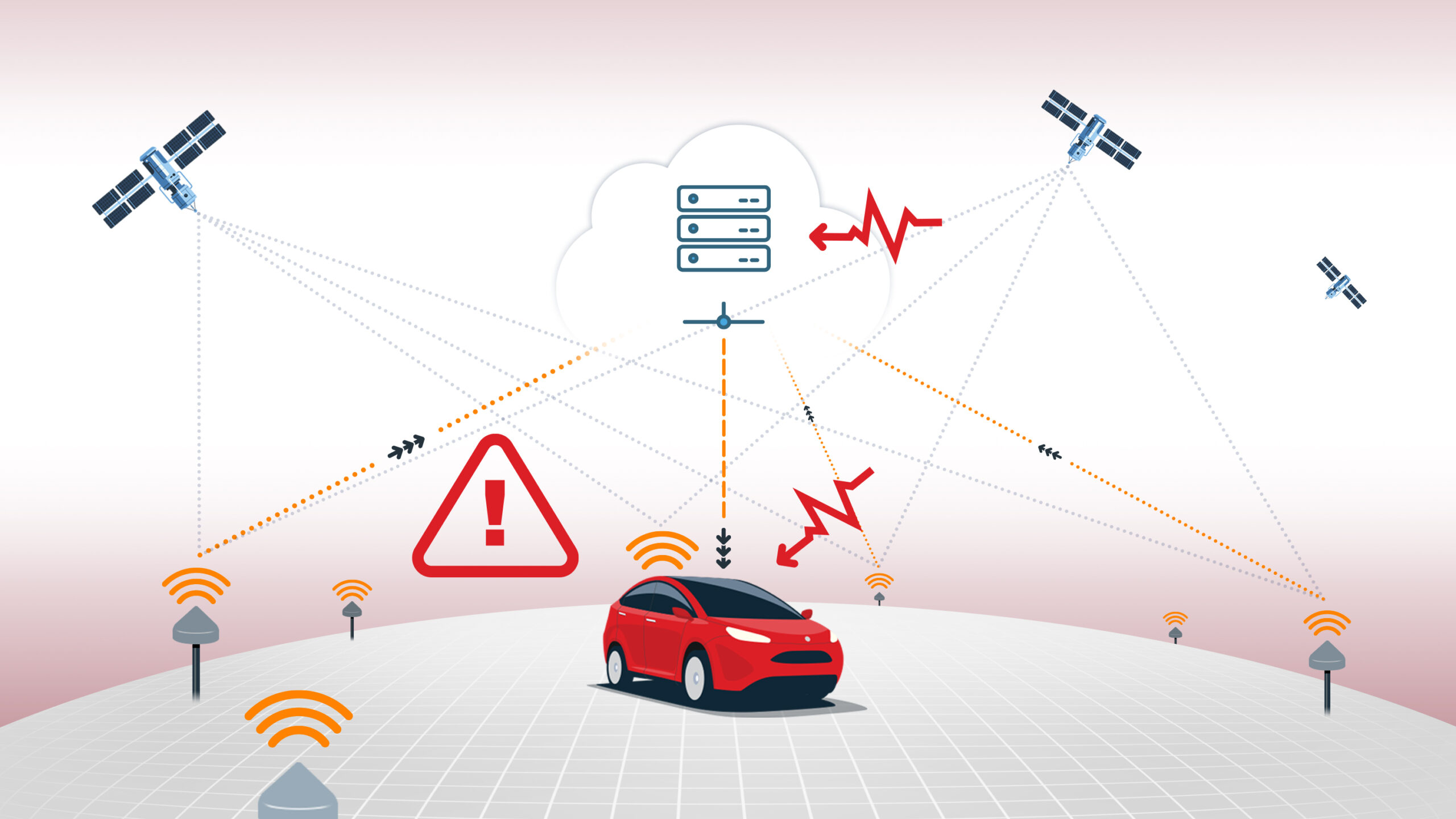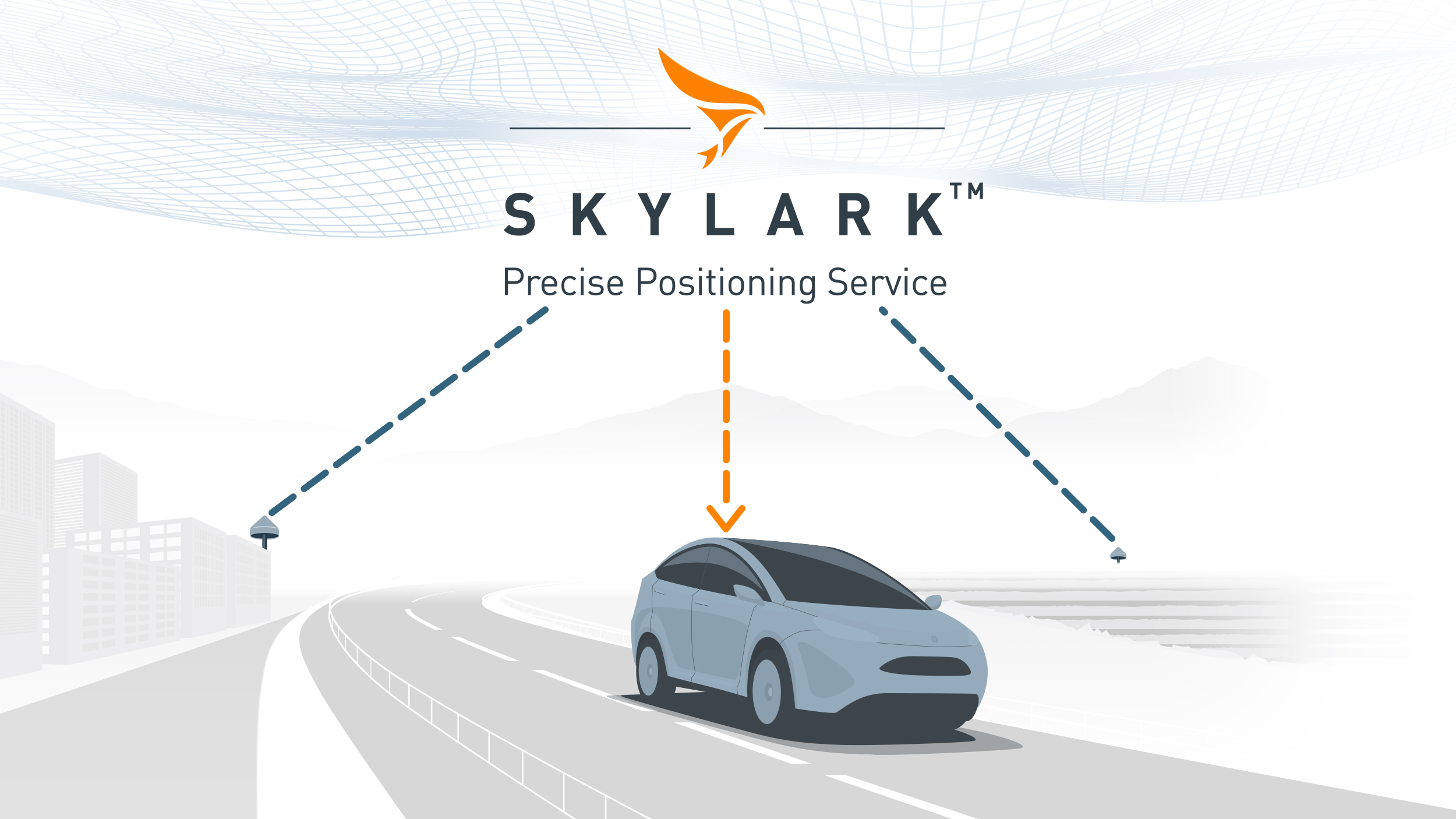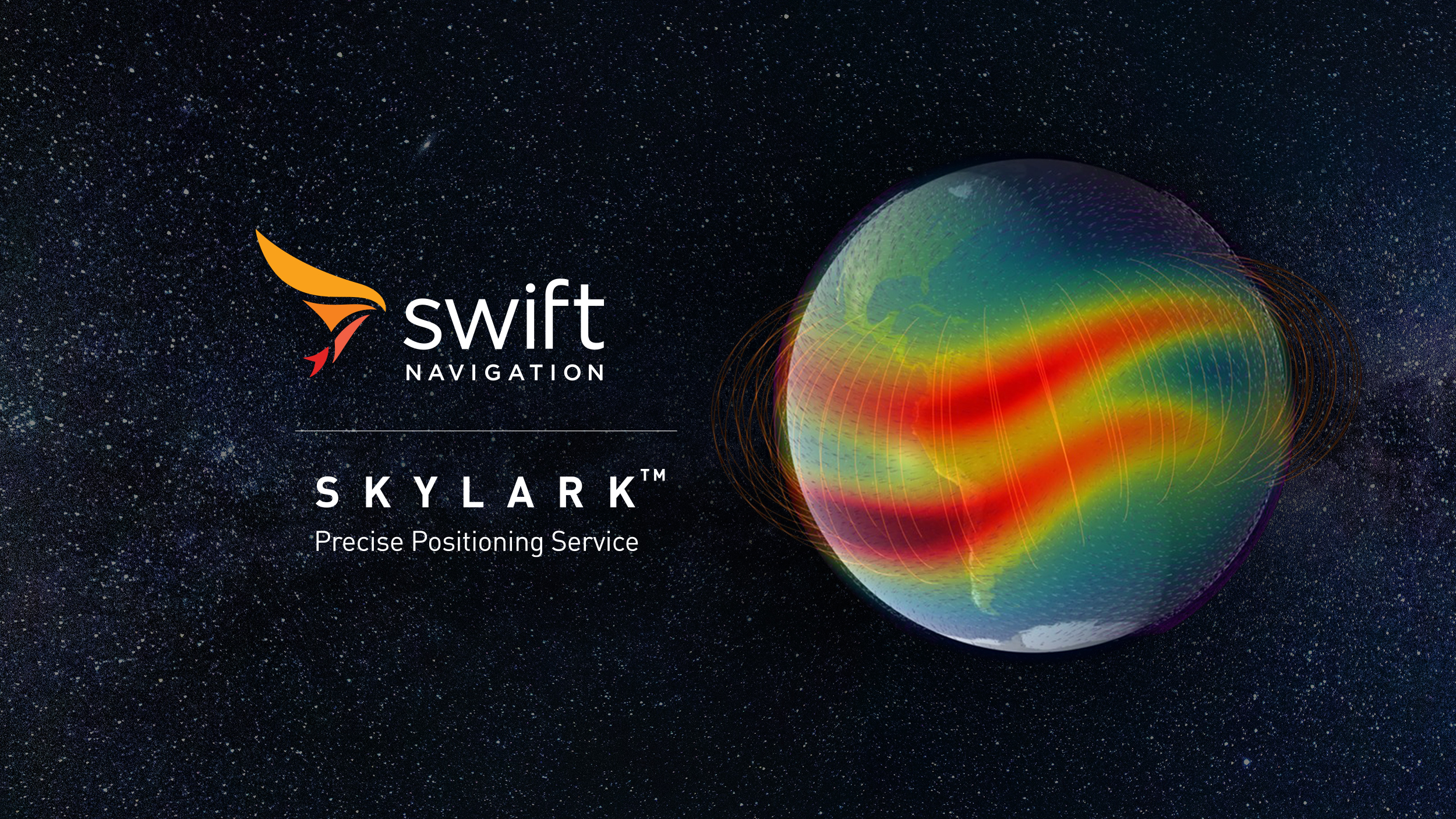Skylark Quick Start Guide
Welcome to the Skylark Quick Start Guide! This guide is intended for first-time Skylark users and provides a step-by-step overview for setting up your account, connecting your device, and answering common questions along the way.
Check your device’s compatibility with Skylark
Skylark Precise Positioning Service is compatible with a wide array of receivers, modules and chipsets to allow for seamless integration into any application. Skylark needs an NTRIP client and uses standard MSM data formats:
Skylark Nx RTK: MSM5
Skylark Cx: MSM4, MSM5
Skylark Dx: MSM1
The Skylark service works with any device that supports NTRIP, such as most mapping equipment, RTK GNSS receivers, autonomous robots, drones, and other location-based sensors.
Use our tool to check if your device is compatible with Skylark.
If your device (e.g. a specific drone model) isn’t listed in the tool, you might need to identify which GNSS chip is used in the device and then look it up in the compatibility checker.
Purchase a Skylark compatible device
Our Skylark Evaluation Store ranges a sample of Skylark compatible devices, or visit one of our partners ArduSimple and Mikroe. All listed evaluation kits are compatible with Skylark and come with a 6 month free trial.
Select the best Skylark variant for your use case
- Skylark Nx RTK: A Network RTK service leveraging advanced atmospheric modeling to deliver 1–2 cm accuracy. Best suited for high-precision applications such as autonomous navigation, robotics, and survey-grade mapping.
- Skylark Cx: A PPP-RTK corrections service delivering 3–7 cm accuracy across entire continents. Ideal for applications that need wide-area consistency without regional infrastructure.
- Skylark Dx: A DGNSS corrections service providing sub-meter accuracy for low-power devices and bandwidth-constrained environments.
Each variant enables developers to match correction performance with their application’s constraints and geographic requirements.
For more information, read our detailed blog on the topic: Which Skylark Variant Fits Your Use Case?
Check Skylark coverage
Refer to the coverage map for the Skylark variant you intend to use:
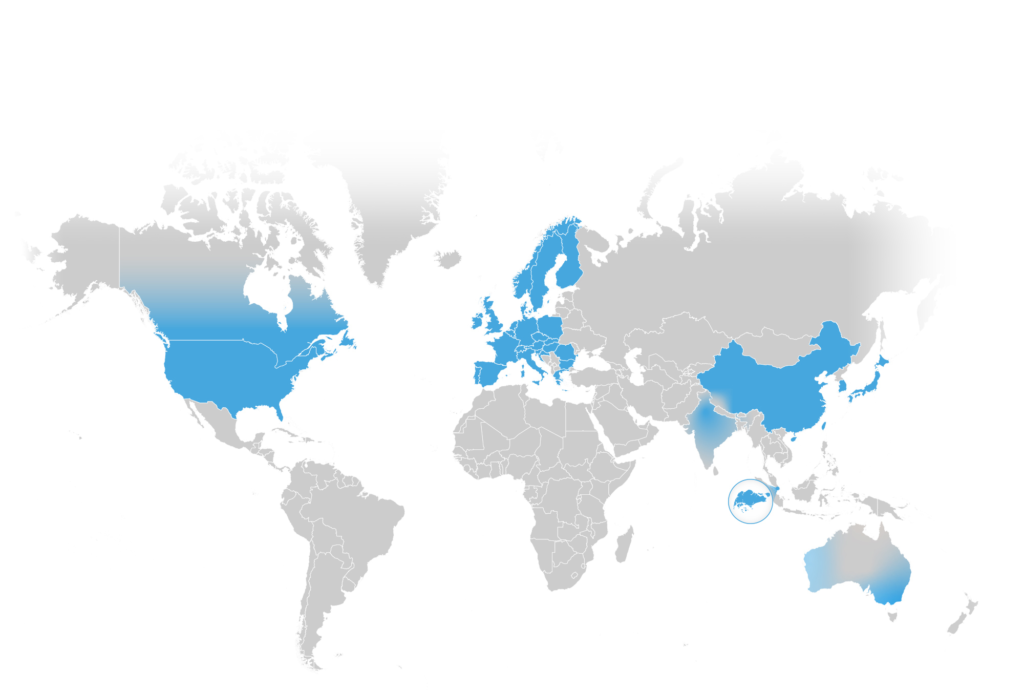
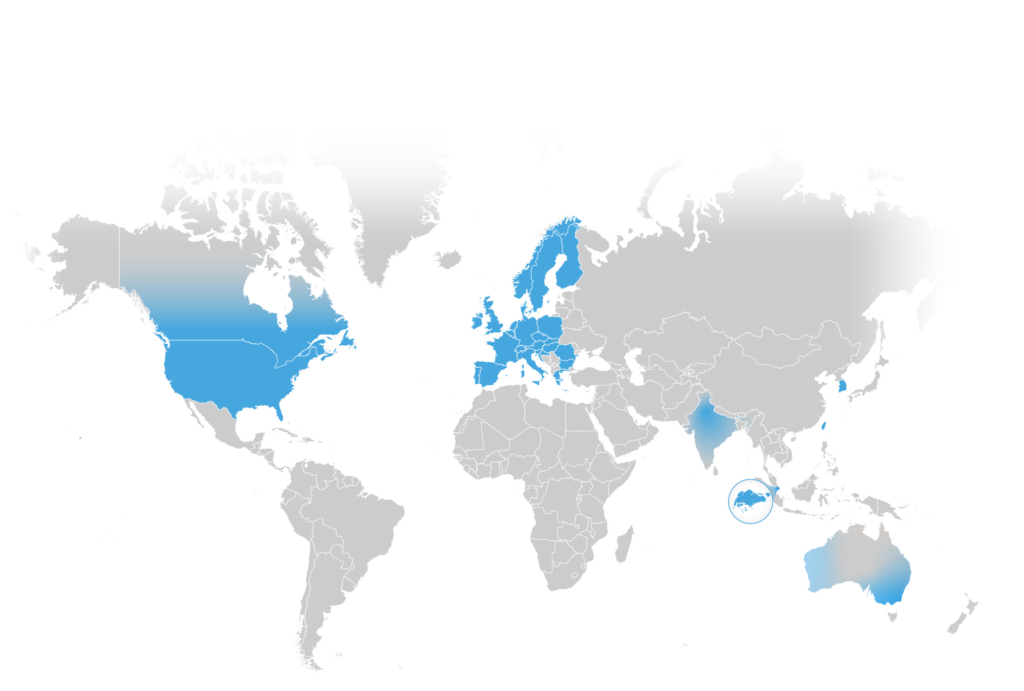
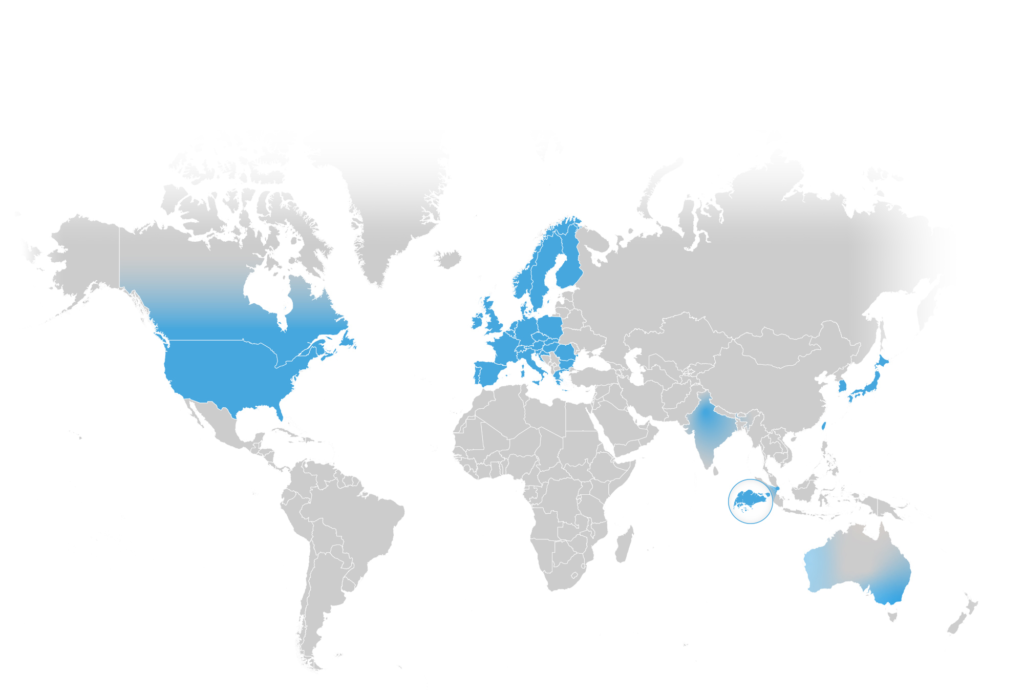
Creating a Skylark User Account
1. Create an account
To create a new account complete and submit the registration form at account.swiftnav.com/sign-up.
2. Choose a subscription
In the Subscriptions page, click New to create a subscription.
Select the Skylark variant that suits your application and choose either monthly or annual billing.
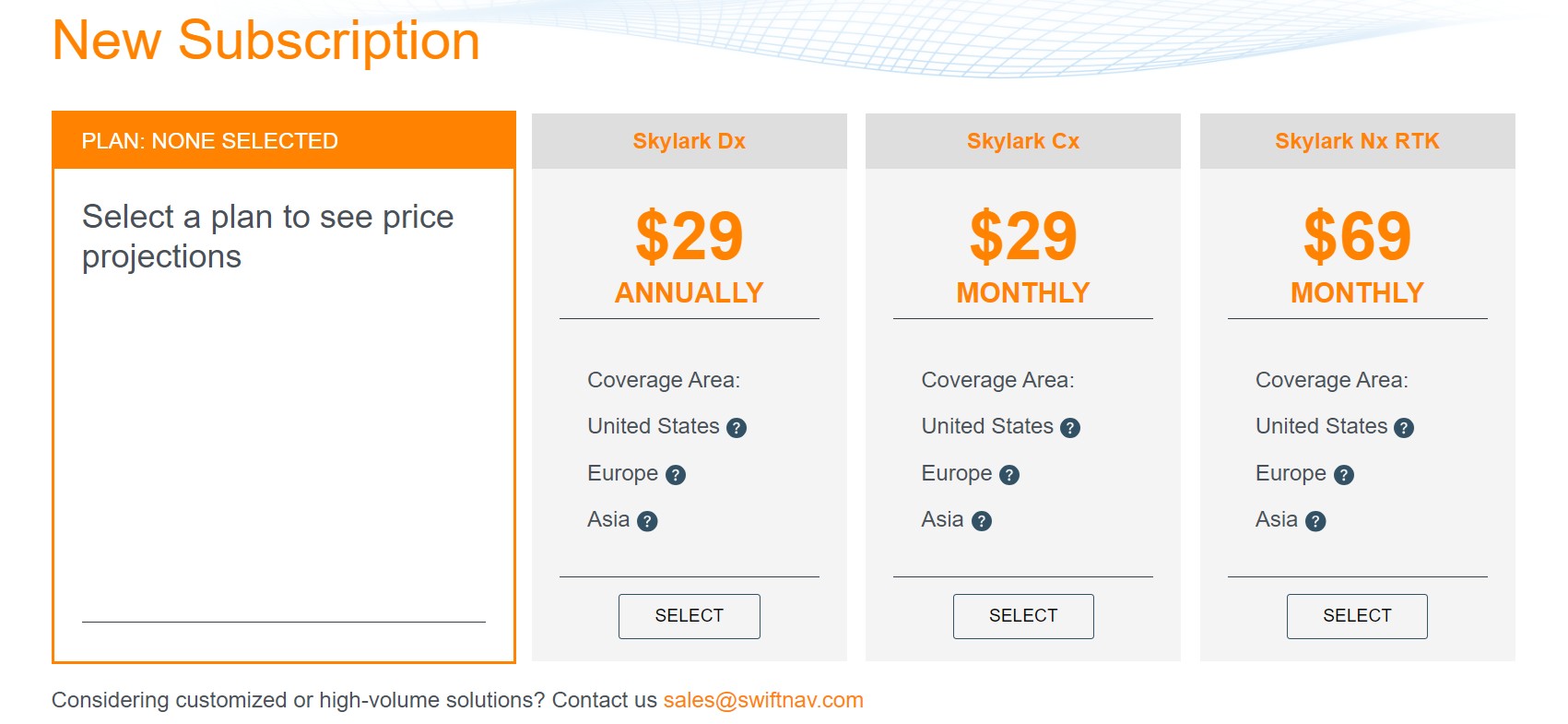
3. Add your device
Once you’ve subscribed to a plan, you need to add it to a device. Head to the Devices tab and click ADD DEVICE to create a new device.
Each new device must be assigned an active subscription, an NTRIP username prefix, and a description. The final NTRIP Username will consist of the aforementioned username prefix appended with your account’s subdomain, which was chosen when signing up (we recommend using company or person name). Use the Enabled toggle to turn the device’s access to Skylark on or off.
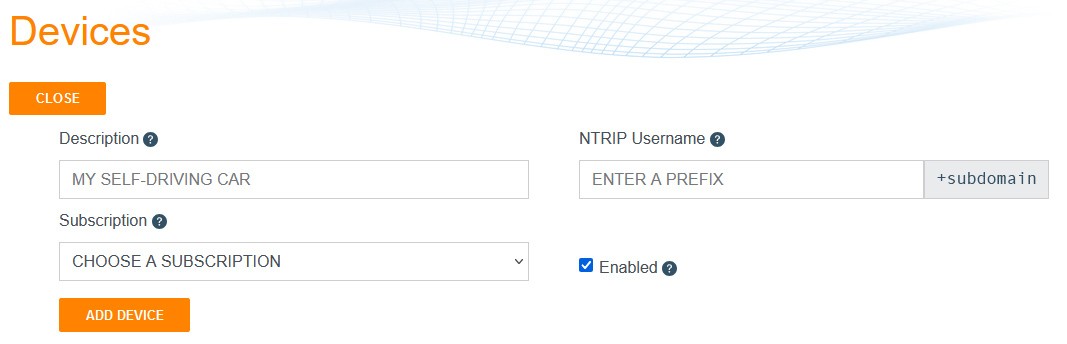
Once the device is created, click the VIEW button to view your NTRIP credentials and set up the password.
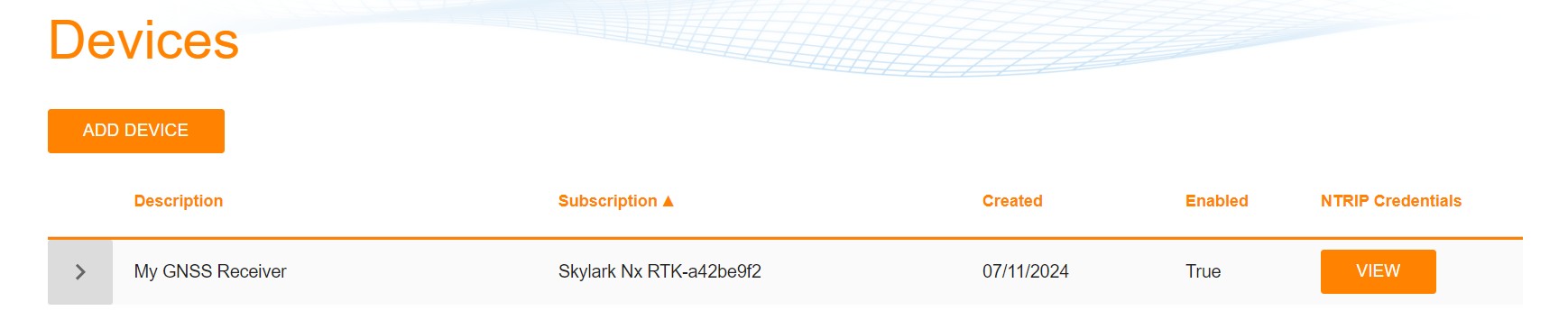
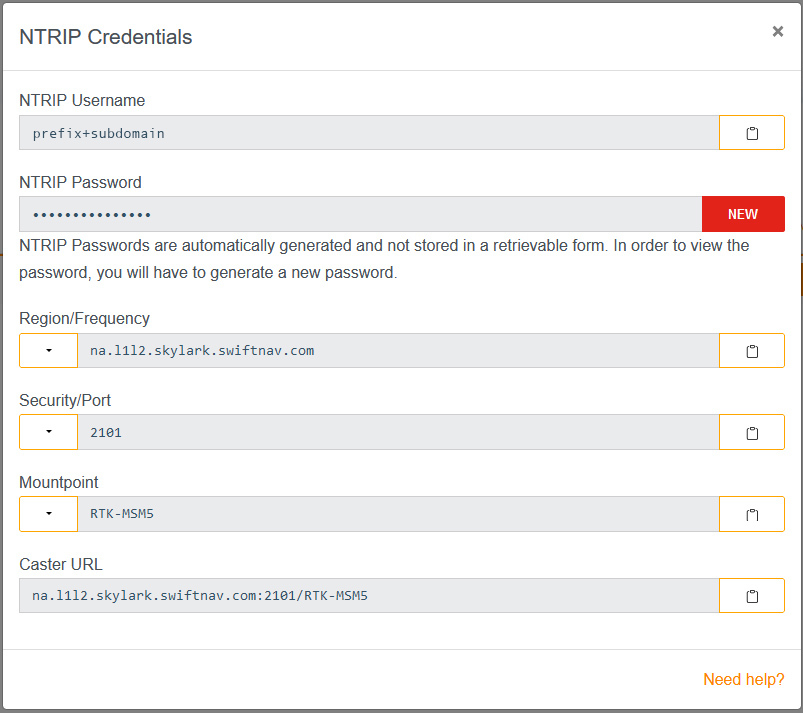
Click the NEW button to generate a new password for the device.
Once the new password is generated, it will be displayed on the screen. Click the copy button to copy your password to the clipboard, or have it sent to your inbox via email.
For detailed instructions on subscription and device management read our support article: Skylark Portal User’s Guide
Connecting your device to Skylark
Skylark GNSS corrections are distributed over the Internet in RTCM v3.x format using NTRIP v1.0 or v2.0 protocols. A reliable Internet access is required for good navigation performance.
To configure the NTRIP client, use the credentials (endpoint URL, port, mountpoint, username, and password) from your Skylark User Portal account.
Skylark Endpoint URL
You will need to enter an endpoint URL into your NTRIP client, here’s how it is formed:
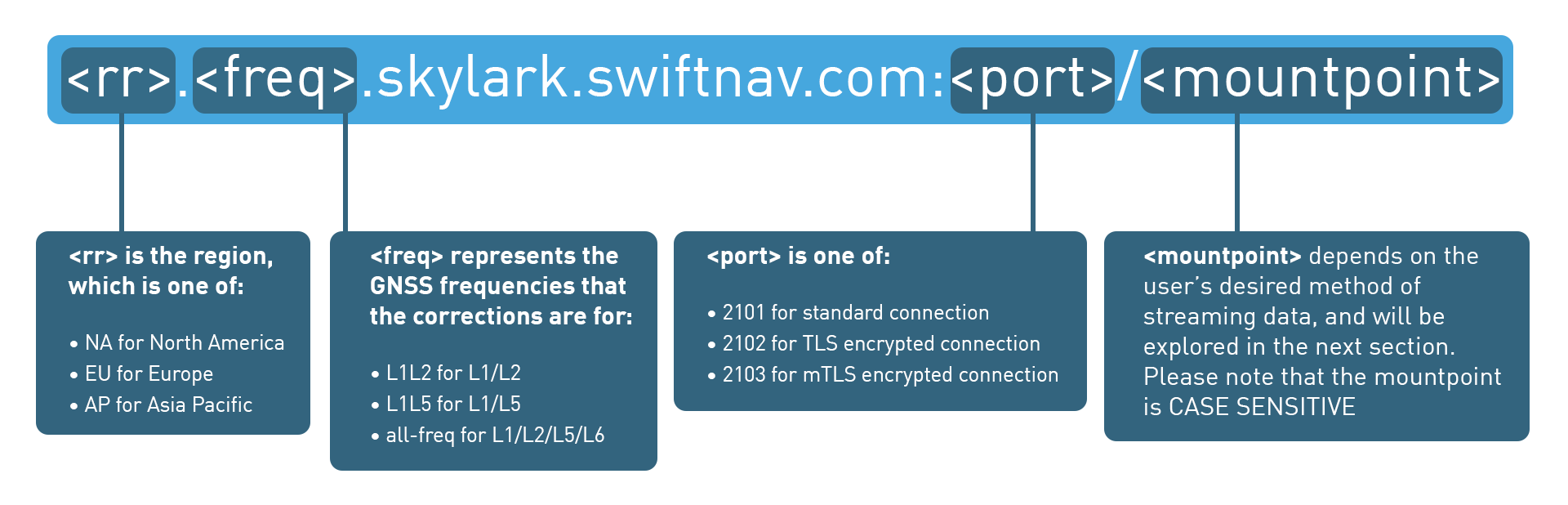
Skylark Mountpoints
The Mountpoint selects the correction stream from the NTRIP caster, which includes the required reference frame (datum). Selecting the correct reference frame is critical; choosing the wrong one can result in large, systematic positioning errors.
Skylark Nx RTK:
- NXRTK-MSM5
- (Global Frame, ITRF2020)
- NXRTK-RTCM31
- (Global Frame, ITRF2020)
- NXRTK-NAD83-MSM5
- (North American Frame, NAD83)
- NXRTK-DREF91-MSM5
- (European Frame, DREF91)
- NXRTK-ETRF2000-MSM5
- (European Frame, ETRF2000)
Skylark Cx:
- MSM4
- MSM5
- OSR
- SSR
- SSR-integrity
- SSR-integrity-AES-CMAC
Skylark Dx:
- DX-MSM1
For example if you are in the United States, wanting to operate on the L1/L5 dual-band frequency, using a standard port on the Skylark Nx RTK global mountpoint (ITRF2020), your endpoint URL address would be as follows:
na.l1l5.skylark.swiftnav.com:2101/NXRTK-MSM5
Frequently Asked Questions
Useful resources

Marwan Ramadan
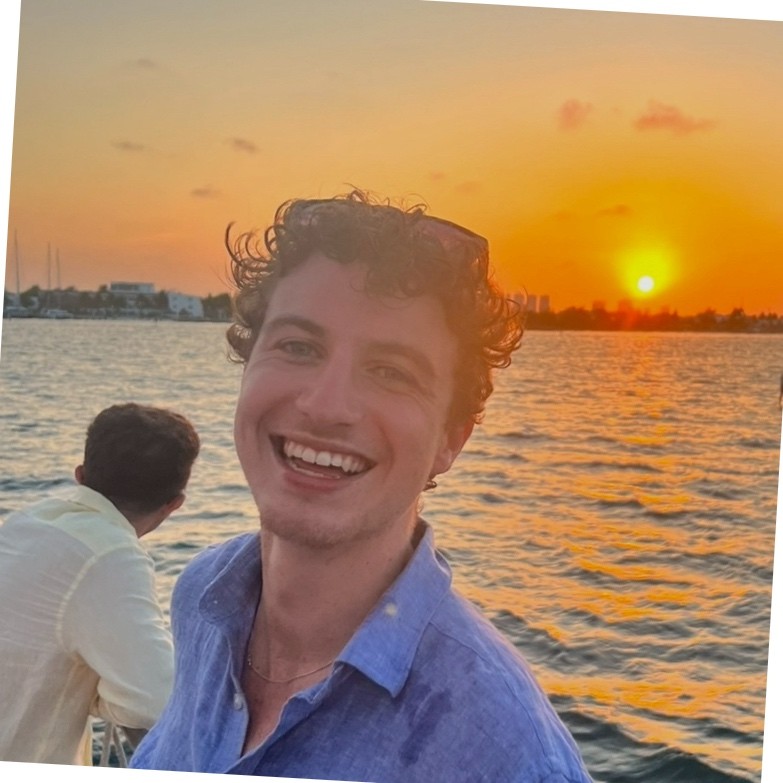
Devon Sharp

Marwan Ramadan

Marwan Ramadan
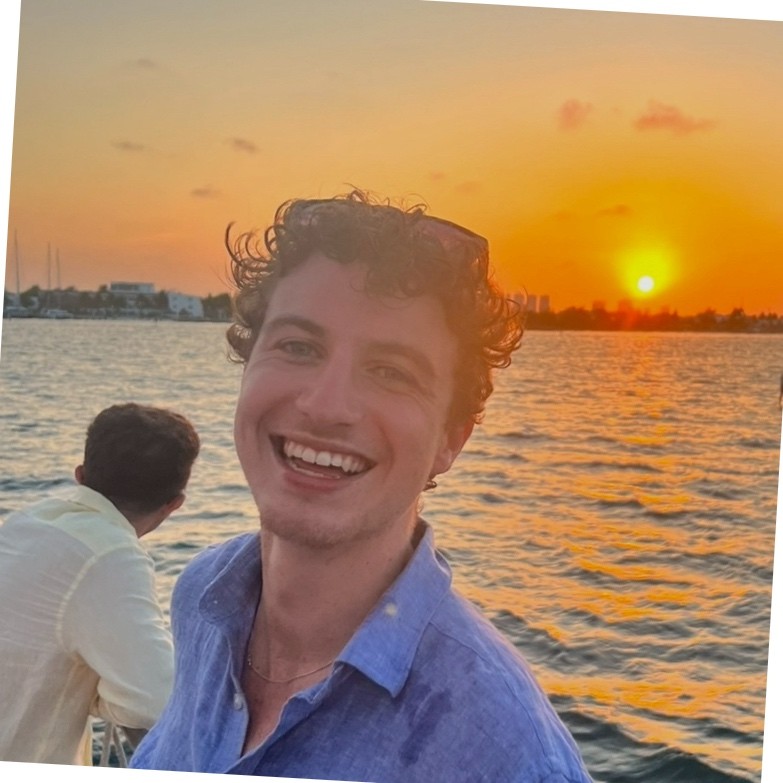
Devon Sharp
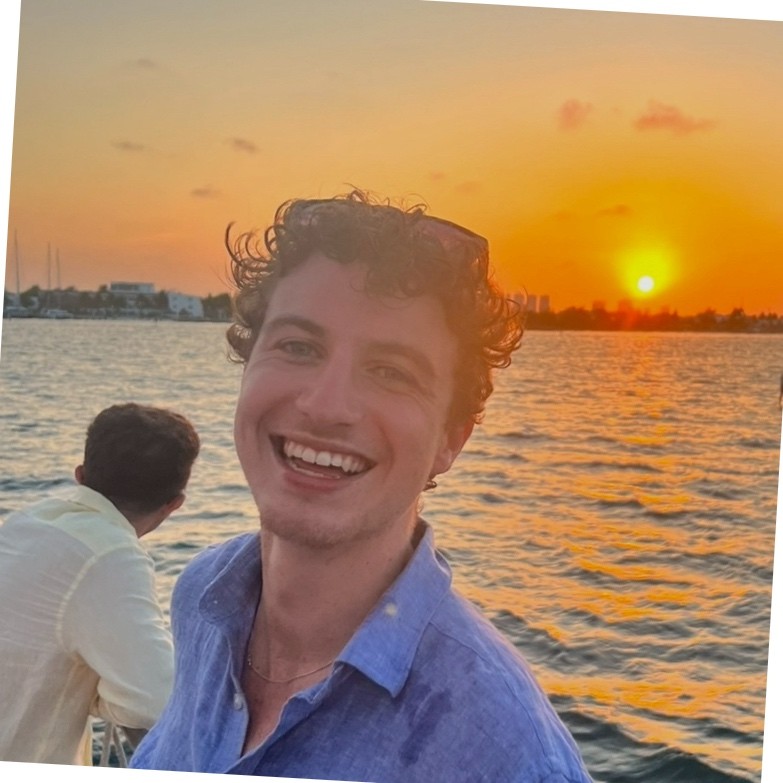
Devon Sharp